When starting an application or trying to install one, you may encounter an error that says The application was unable to start correctly with 0xc00004ac code. This usually indicates that Windows is blocking the application due to security or system integrity concerns. In this post, we are going to see what you can do to resolve it.
The application was unable to start correctly (0xc00004ac). Click Ok to close the application.
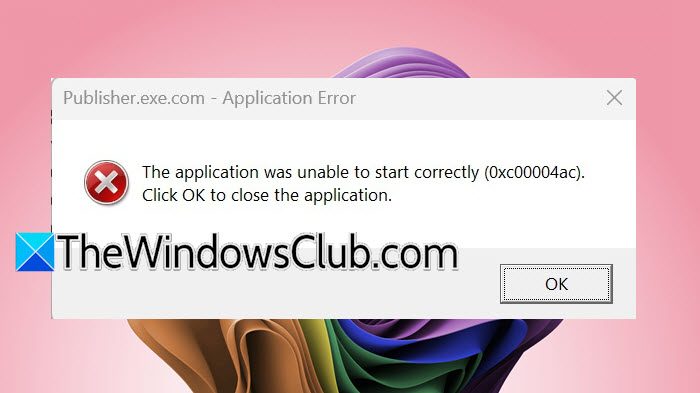
Fix Application was unable to start correctly (0xc00004ac)
If you receive The application was unable to start correctly (0xc00004ac) error in Windows 11/10, follow the solutions mentioned below.
- Disable Memory Integrity Service
- Temporarily disable third-party antivirus
- Run an antivirus scan
- Make sure that all the dependencies are installed
- Check if the program can be repaired or reset
- Troubleshoot in Clean Boot
- Reinstall the program
Let us talk about them in detail.
1] Disable Memory Integrity Service

One of the main reasons why you would encounter this error is that Memory Integrity, which is a security feature of Windows, is blocking your application from running on your system. If you are certain that this application is harmless, go ahead and disable Memory Integrity. You can follow the steps mentioned below to do the same.
- Open Windows Security by searching for it in the Start Menu.
- Click on Device Security > Core isolation details.
- Now, disable the Memory integrity toggle.
Finally, start the application and see if the issue is resolved.
2] Temporarily disable third-party antivirus

Apart from disabling the built-in Memory Integrity, you need to see if you can disable a third-party antivirus if you have one. So, go ahead and disable the antivirus and see if you can launch the program. If the program is launching, we need to add it to the allowlist.
3] Run an antivirus scan

If you are not sure whether the program is malicious or not, we won’t recommend disabling the security feature yet. Instead, run a full scan and see if you can find anything. If you have a third-party antivirus, scan your system using it; if not, follow the steps mentioned below to use the built-in scanner.
- In Windows Security, go to Virus & threat protection.
- Now, click on Scan options.
- Select Microsoft Defender Antivirus (offline scan) and click on Scan now.
Let it scan and give you the result. If it finds anything malicious, it will respond, and then you can take action accordingly.
4] Make sure that all the dependencies are installed
If you are installing an application that requires dependencies such as DirectX or Visual Studio C++ Redistributable, you need to get them first. Usually, the setup would have the option to install the dependencies, but if it doesn’t, you should go and check out what the program needs and install them beforehand. Even if the dependencies are installed, make sure that you have them running their latest versions.
5] Check if the program can be repaired or reset
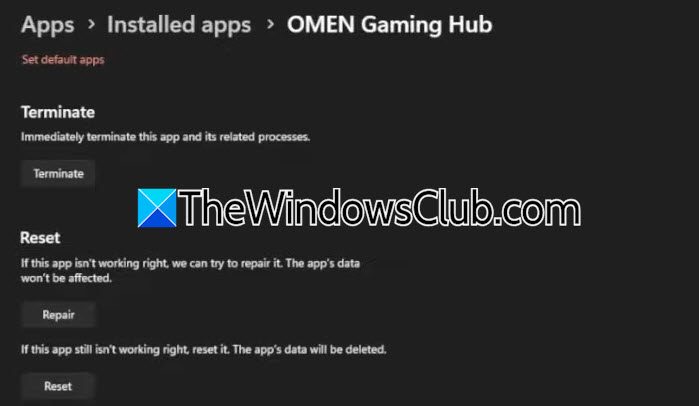
If you are encountering this problem with an installed app, let’s check if it has the option to reset or repair the program. To do so, you need to follow the steps mentioned below.
- Open the Settings app by Win + I.
- Now, go to Apps > Installed apps.
- Find the app that is not opening, click on the three dots associated with it, and select Advanced Options.
- Now, click on the Repair button.
Wait for a few minutes as it starts repairing. Once the app is repaired, check if the issue is resolved. If the issue persists, go ahead and click on the Reset icon. If your app doesn’t have Advanced Options, go to the next solution.
6] Troubleshoot in Clean Boot

If there is an application that is conflicting with the program that you are trying to run, you may encounter the 0xc00004ac Application error. In order to confirm, we request that you start your computer in the Clean Boot state. You need to make sure to allow your program along with other Microsoft services. If your program runs without any errors, enable other services manually to find out what the culprit is. Once you know the culprit, either disable it or uninstall it.
7] Reinstall the program
If all else fails, our last resort is to reinstall the program. Some applications don’t have the option to repair or reset (as mentioned in the fifth solution), and they can only be repaired by reinstallation. So, go ahead and uninstall the program, and finally, install it back.
We hope that you are able to resolve the issue using the solutions mentioned in this post.
Related read: The application was unable to start correctly with error codes 0xc000003e, 0xc0000102, 0xc00000ba or 0xc0150002, 0xc0000141
How do I fix application error 0xc0000142?
To fix application error 0xc0000142, start by running the application as Administrator and checking compatibility mode for older Windows versions. Ensure all dependencies, like DirectX and Visual C++ Redistributable, are installed and updated. If the issue persists, modify the registry settings by opening the Command Prompt as Administrator and running the command: reg add "HKEY_LOCAL_MACHINE\SOFTWARE\Microsoft\Windows NT\CurrentVersion\Windows". This disables problematic DLL loading, which often resolves the error. However, make sure to create a backup beforehand.
Read: How to Fix Application Error 0xc0000906 on Windows
How to fix the application was unable to start correctly 0xc00005?
If the application was unable to start correctly, follow the solutions mentioned in this post earlier. You need to make sure to install all the dependencies and reboot your computer afterward. If you still encounter the error, go to our guide on how to fix the 0xc00000e5 error on Windows 11.
Other similar The application was unable to start correctly errors:
- The application was unable to start correctly (0xc0000142)
- The application failed to initialize properly (0xc0000135)
- The application failed to initialize properly 0xc0000005
- The application was unable to start correctly (0xc0000022)
- The application was unable to start correctly (0xc0000018)
- The application was unable to start correctly (0xc0000017)
- The application was unable to start correctly (0xc00007b).